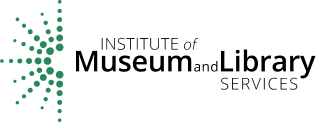IMLS uses GoToWebinar for its participatory webinars.
GoToWebinar
For information on GoToWebinar system requirements, instructions for installing software, and troubleshooting, please visit https://support.goto.com/webinar/how-to-join-attendees.
To participate in a webinar delivered through GoToWebinar, register by clicking on the link provided on the Participatory Webinars page. Click on Register Online, provide the information requested, and click Register. You will receive a confirmation email with a unique link to join the webinar. Do not share the Join URL with anyone else. Click Add to calendar to duplicate the information in your electronic calendar. Visit the Get Ready page to test your system and to verify the software has downloaded.
A few minutes before the webinar begins, click the Join Webinar button in the confirmation email or your calendar entry. If you arrive before the organizer, you will see a window confirming that you have successfully connected.